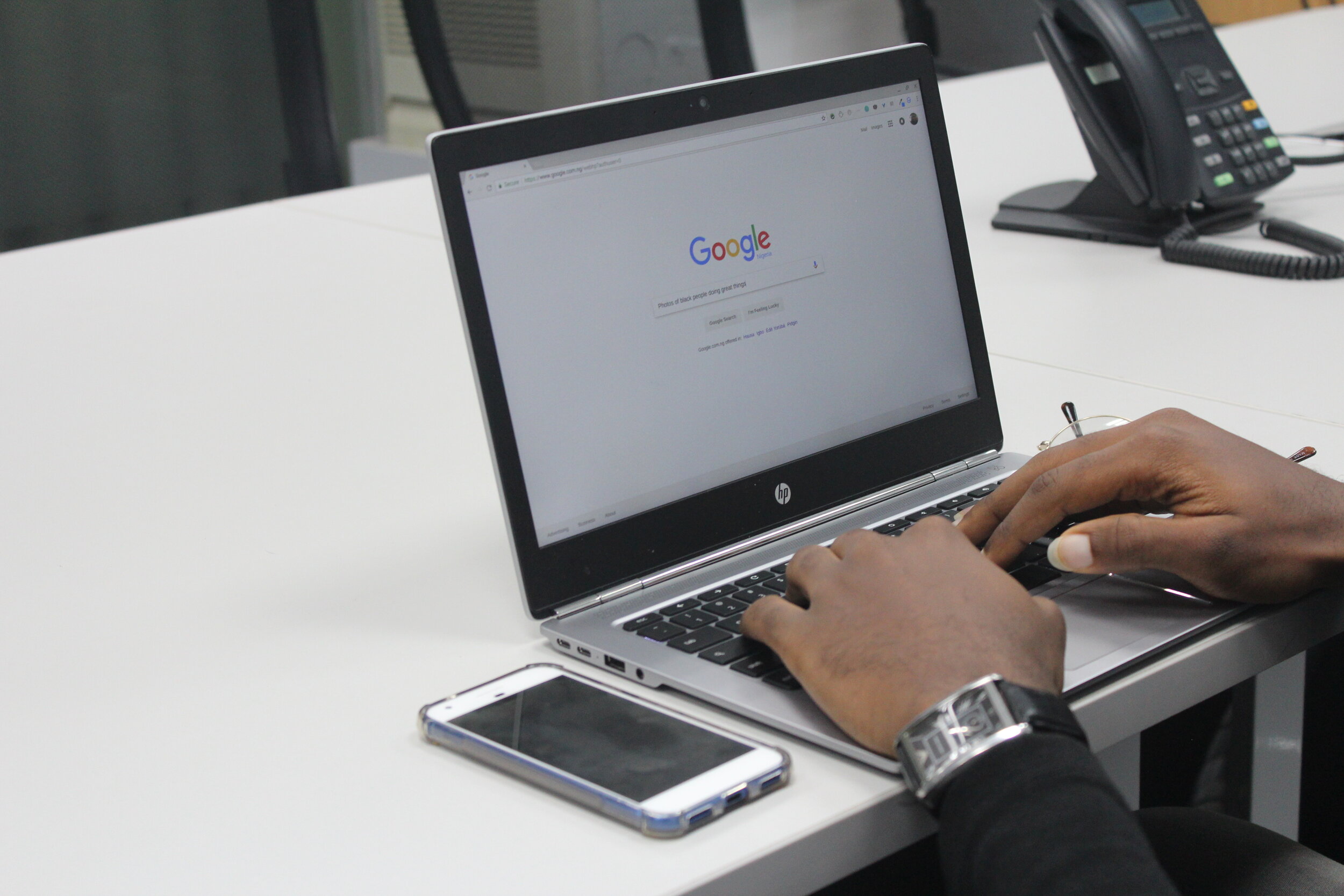Click this link for the homepage for our new YouTube channel.
From there you can view the service once it starts. For those with YouTube accounts, I would recommend “subscribing” to the channel so you can more easily access the page in the future.
In order to view the service, you’ll need an internet capable device (e.g. PC, Mac, iPhone, iPad, Android device, Smart TV, etc.).
Viewing from a PC / Mac, Smartphone or Tablet
If you’re viewing the service from your phone or tablet, the process should be relatively simple. Just click the link provided and find the live stream titled “WABC Service - March 22, 2020.” It should begin streaming at our normal service time at 10:15am.
Viewing from a Smart TV Device
Smart TVs describe any TV or any attached TV device that provides browsing and/or YouTube functionality. This will provide the most comfortable viewing experience. However, the steps are slightly more involved and may require that you have created a Google account.
To view the WABC Live Stream event on your Smart TV:
Open the browser app on your Smart TV.
Navigate to westernavenuebaptist.org
Select the LIVE tab at the top of the web page
Select the provided Live Stream link
The Smart TV YouTube app will open automatically to play the video
Enjoy the Live Stream!
If you cannot locate the internet browser on your Smart TV, you will need to use your smartphone (or PC / Laptop / Mac) to start the process of watching the WABC Live Stream.
Open the browser app on your smartphone (Chrome, Safari, Firefox)
Navigate to westernavenuebaptist.org
Select the LIVE tab at the top of the web page
Select the provided Live Stream link
The YouTube app will automatically open on your smartphone (or PC / Laptop / Mac) to play the video
Stop the video in the YouTube app
NEXT:
Sign into the YouTube app on your Smart TV, by going to the left-hand navigation, and then select “Sign In.”
Your viewing history from your smartphone YouTube app will be the same as the Smart TV YouTube app history (requires you to be logged in using the same Google account on both devices).
Go to the left-hand navigation, and select History.
The WABC Live Stream video should now be accessible from your YouTube Smart TV app history.
Enjoy the Live Stream!